Vocaroo: Super Simple Online Voice Recorder
Vocaroo: Super Simple Online Voice Recorder - We usually use the built-in application from our phones to record voice or audio. The voice recorder application on our cell phones makes recording the voice and audio we want very easy. Voice recorders are as helpful as they are for recording interviews, recording voices secretly, recording voice messages to send to others, to composing songs. Yes, that's right! Make a song! With a voice recorder app, songwriters will easily compose the pieces of notes they create until finally, beautiful music is created. Imagine if in the absence of a voice recorder, the day after writing a song, they will accidentally forget how the notes or keys of the music they have just created sound.
Sometimes, we don't use our cell phones and only use our laptops or computers. At the same time, we want to send voice messages or recordings of songs or poems that we sing or chant to others. But unfortunately, on a computer or laptop, there is no voice recorder application like the default application on our cell phones. Usually, we have to download and install voice recording software to record sound through our laptops or computer. However, there is an easy way to record voice on a laptop online without downloading and installing a voice recorder application. There is a simple website called Vocaroo. Vocaroo is a very simple but very useful voice recorder website. In Vocaroo, we can record our voice directly or upload the results of our voice recording file to get a link that we can share or send to others.
 |
| Vocaroo: Super Simple Online Voice Recorder |
In this article, we will discuss the use of the Vocaroo website, which can be used to record audio online through a laptop easily. To find out how to keep reading the tutorial below until it's finished.
How to Record Voice Online on Vocaroo
1. Open the Vocaroo Website
The first step to recording voice online is to open the Vocaroo website.
2. Record Voice or Upload Audio Files
Record Voice
To record your voice directly, you click the red microphone button. Then allow access to your microphone and start recording your voice. You can pause the sound recording by clicking the Pause button and then continue recording again. When you are finished recording, you can click the square button, which means you have finished recording.
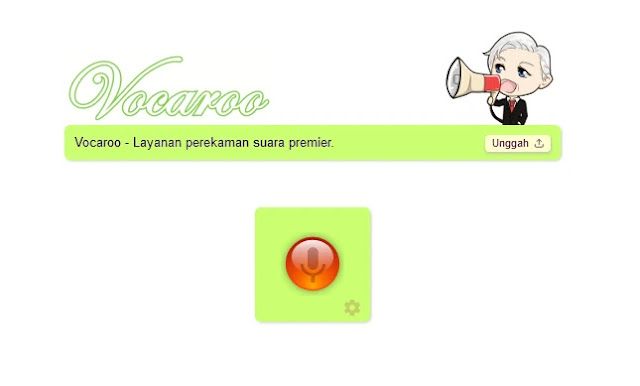 |
| Vocaroo Online Voice Recorder |
After that, you can listen back to the results of your recording, whether it is as you expected or not. If not, you can repeat recording your voice by clicking the red repeat recording button. If it is appropriate, you can click the Save & Share button. Then you will get a link to share the voice recording you did earlier. You can share this voice recording with those you want to send it to. In addition, you can also download the results of your audio recording earlier by clicking the Download button.
 |
| Vocaroo Audio Link |
Upload Audio File
On the main page of the Vocaroo website, you click the small button that says Upload, then upload your audio file. Wait a minute for the uploading process, and in the end, you will get a link to share with others to hear.
Conclusion
Those were the easy steps to record voice online on a computer or laptop using the Vocaroo website. Vocaroo is a simple but very useful website. In addition to recording our voice directly, we can also upload audio files that we already have so that we can later share them with others through the link created by Vocaroo.
Unfortunately, for now, Vocaroo is just an online voice recorder website, not a website for editing or cutting online voice recordings that you have done. In the future, Vocaroo will further improve its features so that we can not only record sound online but also edit the online voice recordings we have recorded.
Thank you for reading this short article and tutorial on using Vocaroo, a super simple online voice recorder. I hope it is useful.



