How to Delete Discord Server Easily
How to Delete Discord Server Easily - Who doesn't know Discord? I think, the majority of young people nowadays must know what Discord is. Currently, Discord is transformed into an online community or association for its members. Many of the gamer who make This Discord as a medium to communicate in-game (in-game) because of its easy use and the features it offers. In terms of education, Discord has also become one of the alternatives to online learning media as well as Zoom and Google Meet. The video call feature and also the group video call in Discord make Discord an online class as I have explained in the previous sentence.
In Discord we can create or join various existing community groups as well as the games, music, automotive, sports, and also many other things. The community group in Discord is commonly called a Server. This server is a place for its members to share or share about the topic of a server. Not only for communities with certain themes or topics, we can also create our own server specifically for our family and closest friends.
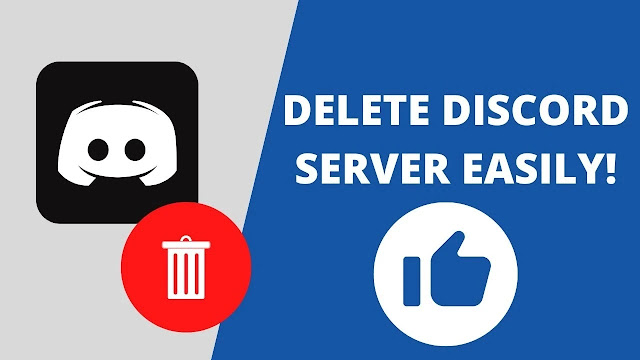 |
| How to Delete Discord Server Easily |
Behind the popular use of existing servers, in fact, until now, there are still a lot of servers on Discord that can be said to be deserted, do not have enough members, or even the server is no longer active at all. Sometimes, for admins, owners, or owners of this kind of server, deleting a server may be the best option because they may no longer have time to take care of this dormant server. However, many of them are still confused about how to remove a server in this Discord application. In fact, deleting a server on Discord is something that can be said to be very easy. For those of you who want to delete your Discord server but don't know how, you have read the right tutorial article. In this tutorial article, we will discuss how to remove Discord server easily.
How to Delete Discord Server Easily
1. Open the Discord Server
The first step to removing the Discord server is of course by first opening the Discord application and logging into your Discord server that you want to delete.
2. Go to Server Settings
Next, click on your Discord server name at the top of the server (in the section of your server name) then select Server Settings. Later, you will be taken to your Discord server settings page.
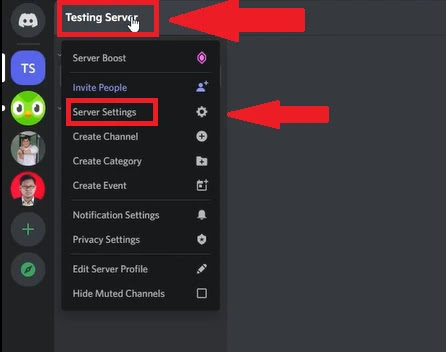 |
| Click on the Server name and then click Server Settings |
3. Delete the Discord Server
On the Discord server settings page, scroll down, and select Delete Server at the bottom of the server settings. After that, you will be asked to re-enter your Discord server name, just type your Discord server name according to the name of the existing Discord server then click the red Delete Server button to completely delete your Discord server. In the end, you will be taken back to your Discord homepage and you can see that your Discord server is gone, has disappeared or can be said to have been deleted.
 |
| On the Server Setting page, choose Delete Server |
 |
| Type the Server name and click on the Delete Server button |
Tutorial Video
For those of you who are still confused, you can watch the complete video tutorial below, make sure that you turn the subtitle (cc) on to see the tutorial explanation in English and Indonesian.
Closing
How to delete a Discord server is actually very easy to do, but many of the server owners or Discord users do not understand because the menu to delete the Discord server is hidden on the server settings page. The method described above is an easy way to remove Discord server. Thank you for reading this tutorial article titled How to Delete Discord Server Easily. Hope it is useful.




