How to Enable Gmail Read Receipt
How to Enable Gmail Read Receipt - The way of communicating by mail has now evolved, no longer by post or even through pigeons. In the past, to send or expect a letter, we had to wait days or even months. Now, with the advancement of technology, mail delivery can become faster and more efficient. In just a matter of seconds we can easily send or expect messages from others unlimited to the distance at which the person is.
This email service is now known popularly by the name of Email. With Email we can send electronic messages to other users quickly and of course free because sending messages via email is using the internet network. There are many email provider services on the internet, some of which are popularly used including Gmail, Yahoo, Outlook, AOL, and so on.
Here we will discuss about the Email service from Google called Gmail. The email service, which was first launched in 2004, is currently the most popular Email service in the world with hundreds of millions of users from all over the world. This Gmail Email Service is very helpful for its users because Gmail is connected or well integrated with other Google services such as Google Drive, Google Calendar, and so on so that users do not have to bother organizing or connecting similar services manually.
One of the shortcomings of Email that we may often complain about is the absence of a "Read" feature or Read like chat services such as WhatsApp, Line, Messenger, etc. So that we as senders will not know whether the Email we have sent has been read or not by the recipient of the Email. In fact, currently Email is one of the messaging media that is used formally by various institutions, offices, etc. In this article we will discuss how to find out whether an email has been read or not in Gmail easily.
 |
| How to Enable Read Receipt on Gmail |
Please note that to use the feature to find out the email mark has been read in Gmail, we must use a Gmail account that is specifically for school or work and this feature must have been activated by the school or work Administrator (in this case it could be the IT section) through the Google Admin Console. So, if we use regular Gmail Email from Gmail, we still can't use this feature. Perhaps, in the future Gmail will develop similar features for ordinary Gmail accounts.
How to Enable Gmail Read Receipt
How to Know if Someone Read Gmail
The trick is quite easy, if you use Gmail for work or school, and the "Read Receipt" feature has been activated by your institution Administrator through the Google Admin Console, you can follow the steps below,
1. Sign in to Gmail
2. Write an Email
3. Click the 3 dot button at the bottom right where you wrote the Email
4. Then click Request read receipt (Make sure there is a check mark next to this Request read receipt)
5. If you have, click send Email.
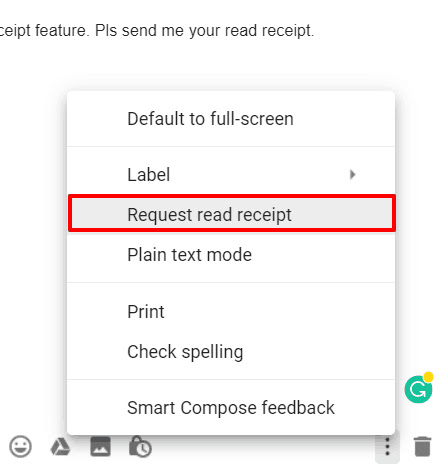 |
| Request read receipt Gmail (Image: GMass) |
Furthermore, readers who receive emails from you will find a notification when they open email from you. Email recipients must approve this notification to be able to read your Email. After the Email recipient approves the notification, you will get a notification through your Gmail explaining that your Email has been read by the recipient along with the date and time when the recipient read the Email.
Closing
That was an easy tutorial to find out how to enable Gmail read receipt. This method can also be read for those of you who are curious about how to find out Gmail Email has been read on Android.
Again, it should be underlined that the above methods can only be done in Gmail accounts for schools or offices or institutions only. Even so, with the condition that the Email Read Receipt feature has been activated by the Administrator through the Google Admin Console. Thank you for reading this article. Good luck.




