How to Record Games with Nvidia Geforce Experience
How to Record Games with Nvidia Geforce Experience - Nvidia Geforce Experience is a complementary software that complements Nvidia's GeForce graphics card. This software keeps drivers always updating their version, optimizing in-game settings, and has advanced features to share cool moments in games. In addition to game optimization, Nvidia Geforce Experience software or applications can also capture both photos and video footage when playing games and can support live streams on Youtube, Twitch, and Facebook. These features you can find and use in this Nvidia Experience application.
For you Nvidia hardware users, both laptops and PCs, you can download Nvidia Geforce Experience software on the official Geforce Experience website. Previously, make sure that the Nvidia hardware you have supports the use of this software. You can see the System Requirements of this software here. Next, install and login with your Nvidia account. If you don't have an Nvidia account, you can register first through the app.
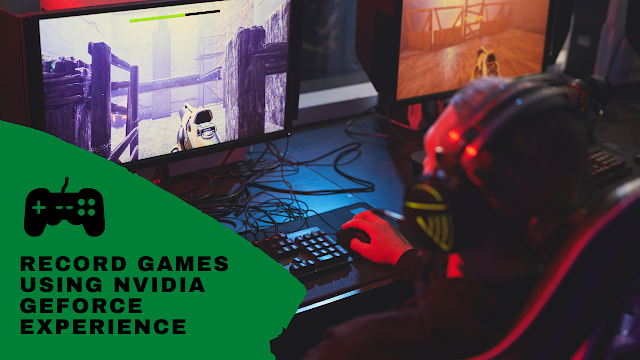 |
| How to Record Games with Nvidia Geforce Experience |
In this article, we will discuss How to Record Games with Nvidia Geforce Experience. Here I assume you already have Nvidia Geforce Experience software and already have an account registered and connected in it.
How to Record Games with Nvidia Geforce Experience
1. Make Sure the Game has been Detected in the Nvidia Geforce Experience
The first is to make sure that the game has been detected and optimized in the Geforce Experience software. How to find out is to open the Home menu in the application and in the GAMES & APPS section you will see what games are installed on your PC. Make sure the game you want to record is on the list. If not, you can scan to search for the game by clicking the point 3 buttons at the top right and selecting scan for games & apps.
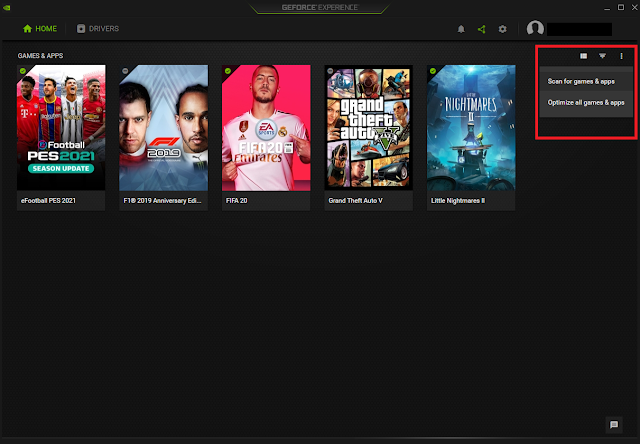 |
| Games in Nvidia Geforce Experience |
2. Open the Game
Then, open the game that you'd like to record.
3. Record the Game
When you're in the game, press the ALT+Z button to open the In-Game Overlay feature which we'll use for the game record. Click the Record button, select Settings, and set the frame rate, quality, resolution, and others as you see fit. If you have, click save, and start the record. To start and end the recording process, you can press the ALT +F9 key. By default, your video files will be stored in C:\Users\YOUR PC NAME\Videos. But you can also change button settings, video storage folders, and more in Settings In-Game Overlay in your Nvidia Geforce Experience app.
 |
| Click Record and then Settings to setting the video |
 |
| Setting the Video |
That was a short tutorial on How to Record Games with Nvidia Geforce Experience. It can be said that the game recording results from the Geforce Experience have excellent quality compared to other regular PC screen recorder applications. This is because this software is intended to store images and game footage, especially for Nvidia hardware users. Thank you for reading this article. Good luck.




