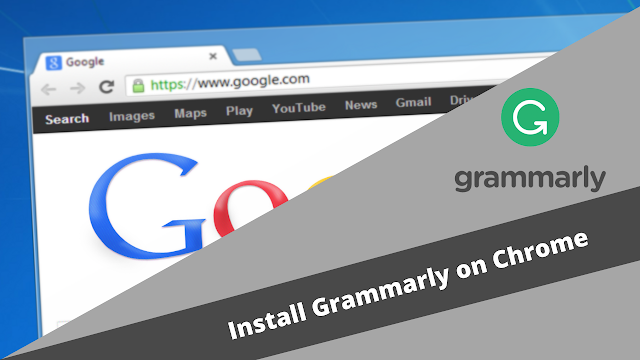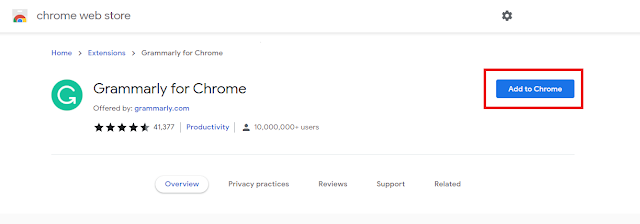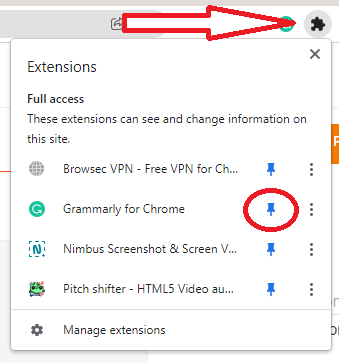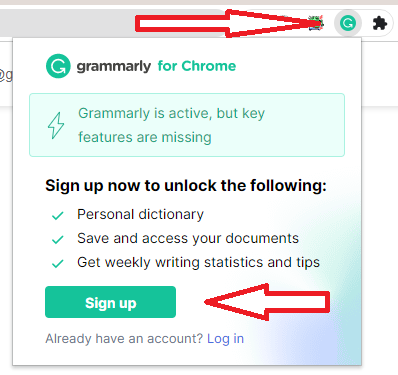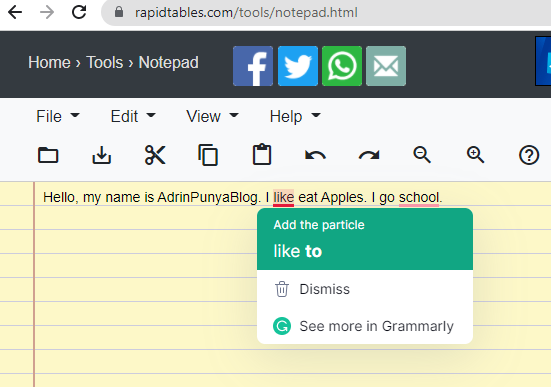How to Install Grammarly Extension on Google Chrome - Writing in English should be clear and easy to understand. Therefore, the choice of words, grammar, language styles must be considered carefully. The same goes for typos. Typo is what usually occurs when we type in English on the internet. Maybe typo sounds very trivial to us. But make no mistake, the typo of one letter can have another meaning. Make sure we check first or proof the words and grammar we write so that the intent we write can be conveyed properly. Proofing is very much needed especially if you work in English on the internet and send official emails using English.
Proofing English writing on the internet nowadays can be easily done using Grammarly. Grammarly is a cloud-based writing assistant that helps you create the best writing in English. Grammarly English helps you check spelling, grammar, and give suggestions or enter words or sentences that match your language style. Grammarly was created in 2009 by Max Lytvyn, Alex Shevchenko, and Dmytro Lider with the aim of helping people communicate effectively.
There are 3 types of packages that you can use in Grammarly. 2 packages for individuals as well as 1 package for business. In individual plans, there is a Free (free) plan as well as a Premium (paid) plan. For this free Grammarly package, you will be assisted in your spelling check, punctuation, and English grammar. While for the premium Grammarly package, you will certainly get more features and services compared to the free package such as writing brevity, plagiarism, fluency, more word choices, and so on. Grammarly premium price for this individual starts from $ 12 per month. While Grammarly's business subscription fee is starting from $ 12.5 per month for each member. Grammarly Business can be used for 3 to 149 users. For those of you who want to know more about how to subscribe to this premium Grammarly, you can visit the Grammarly website on Grammarly.com.
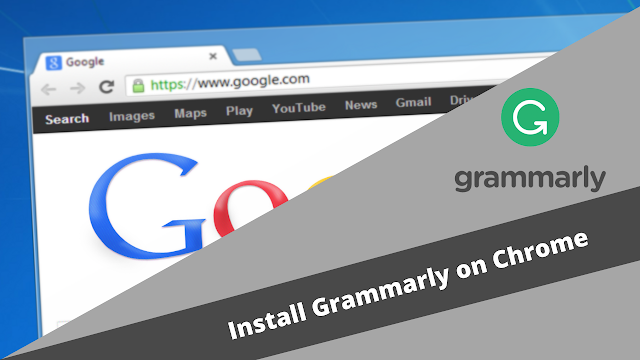 |
| How to Install Grammarly Extension on Google Chrome |
In this article, I will show you How to Install Grammarly Extension on Google Chrome to help us proof whatever writing we type on the internet through this Google Chrome browser. Grammarly will also help us check our English writing in Email, Google Docs, and so on.
How to Install Grammarly Extension on Google Chrome
1. Open Google Chrome Browser
The first thing you need to do to install the Grammarly extension on Chrome is to open the Google Chrome browser itself.
2. Install Grammarly Chrome Extension
Next is to install the Grammarly extension on Google Chrome by clicking
Grammarly Extension for Chrome or you can also search in Google "Grammarly Extension for Chrome". Then click "
Add to Chrome" to install Grammarly on your Google Chrome. Then click the puzzle picture button at the top right of your Google Chrome. Click the pin button on Grammarly to bring up the Grammarly extension logo in Google Chrome.
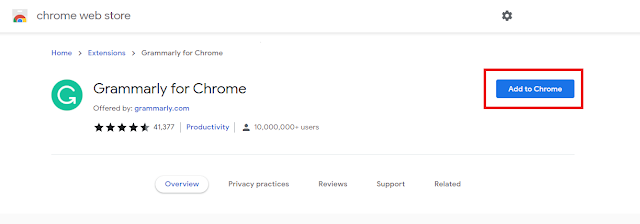 |
| Add Grammarly to Chrome |
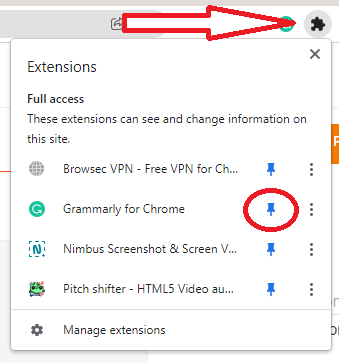 |
| Pin Grammarly Extension on Chrome |
Finally, click the Grammarly extension at the top right of Google Chrome and select Sign up to sign up for Grammarly. Once you sign up, the Grammarly extension will be active in your Google Chrome browser. You can also check documents, or write English documents on your Grammarly page.
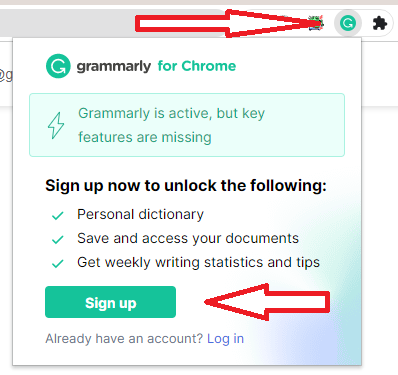 |
| Sign up for Grammarly |
The image below is an example of Grammarly correction in the writing I wrote in Notepad Online. The wrong writing is marked with a red line. If you click the red striped text, then there will be a correction of the word done by Grammarly. Besides, you can also use Grammarly for
Gmail or other writing platforms on the internet.
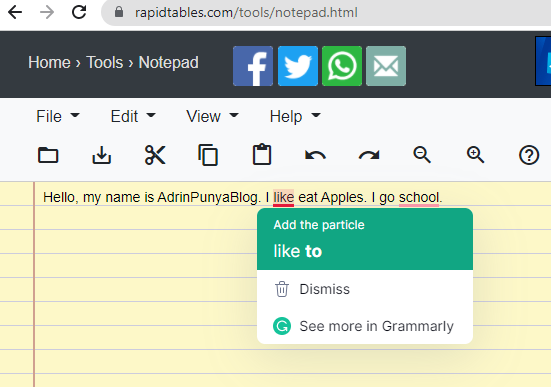 |
| Grammarly Writing Correction on Chrome |