How to Freeze Camera on Google Meet
How to Freeze Camera on Google Meet - Lectures in pandemic times like this require us to inevitably use platforms like Google Meet as a means of online learning. Not a few lecturers who require their students to turn on the camera. But honestly, not all students may be comfortable when turning on the camera during online lectures. Therefore, to overcome this, in this article I will share a tutorial on how to freeze the camera in Google Meet.
How to Freeze Camera on Google Meet
1. Open Your Google Chrome Browser on Your PC.
2. Download Visual Effects for Google Meet Extension.
You can find the Visual Effects for Google Meet extension on the Chrome Web Store site or just click on this link.
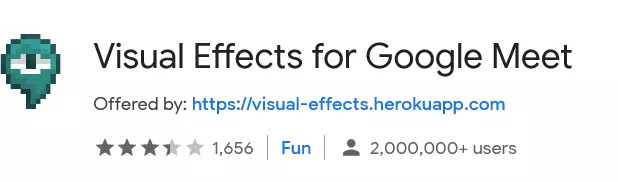 |
| Visual Effects for Google Meet Extension |
3. Install Visual Effects extension for Google Meet on Your Google Chrome Browser.
4. Join a Google Meet Meeting or Room.
Now, you'll see a white menu to the left of the browser screen. There will be a large selection of camera effects features, to freeze the camera while in Google Meet, you just choose the Freeze effect.
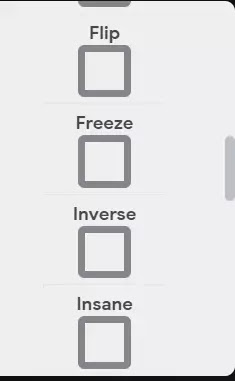 |
| Freeze |
5. Now Your Camera on Google Meet Has Frozen
You can see on your Google Meet screen, your camera has frozen. To make sure more, you can ask your friends who are both in the Google Meet room hehe.
That's all a short tutorial on How to Freeze Camera on Google Meet. I hope you can find this article useful. Thank you for reading.




