How to Edit Green Screen Filmora
How to Edit Green Screen Filmora - Filmora is a software used to edit a video or we call video editor software. Examples of video editor software are Adobe Premiere and Kinemaster. Wondershare Filmora software was developed by Wondershare. Wondershare is a company that develops a variety of multimedia software. Some examples of multimedia software that has been released by Wondershare are UniConverter, PixCut, and others.
Filmora application is very popular lately as a video editor application that is widely used by many people to edit their videos. This is due to the complete features of video processing provided and the friendly application interface to its users that makes it easier for users to explore this application.
 |
| How to Edit Green Screen Filmora |
Now we will move on to how to edit the green screen Filmora video. Green screen is an important feature that is commonly used to process video. Therefore, in this article, I will show you how to edit Filmora green screen background video. In this tutorial, I will use Filmora X software as an example.
How to Edit Green Screen Filmora
1. Import the Main Video and the Green Screen Video
The first thing you need to do is to import the main video and the green screen video into the Filmora timeline.
 |
| Import both videos into Filmora timeline |
2. Edit the Green Screen Filmora Video
Next right-click on your green screen video in the timeline and select Green Screen. Your green screen will automatically become transparent. Just set the position and size of the green screen video and set other green screen settings such as transparency thickness, offset, and others.
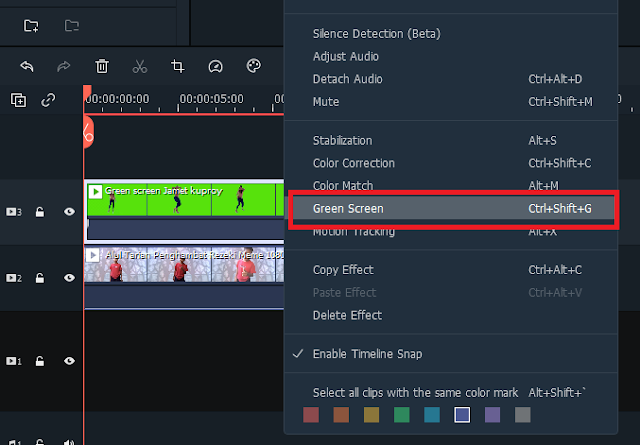 |
| Choose Green Screen |
 |
| Transparent Green Screen |
Those are the steps to edit the green screen Filmora video. It is easy, right? Thank you for reading this tutorial article. I hope this one can be useful for you.




