How to Change Windows 11 Font Size Easily
How to Change Windows 11 Font Size Easily - Windows 11 now comes with a fresher look compared to its previous version, Windows 10. However, in general, the features presented are not much different from what Windows 10 offers. The settings is still the same to the version of Windows 10.As well as its font size settings.
The font size displayed in Windows 11 may for some people feel less fitting and less comfortable to read. By default this font size is basically influenced by monitor size, screen resolution, etc. Not a few Windows 11 users who want to change the size of the font in order to read more comfortably.
For Windows series before Windows 8 such as Windows XP and Windows 7, we can set this font size through Advanced Appearance Settings. But, for current versions of Windows 8 to Windows 11, font size settings can be done through Display Settings. In this article, we will discuss how to change font sizes in Windows 11 easily and quickly.
How to Change Windows 11 Font Size Easily
There are 2 ways to set font sizes in Windows 11 that you can choose from, namely through the Start Menu and through Windows Run
1. Through Start Menu
First click your Windows 11 Start Menu button, then select Settings. Go to Accessibility and select Text size. In the Text size menu, you can set the font size according to your wishes. If it's right, you can click Apply to change the font size.
 |
| Accessibility > Text Size |
 |
| Adjust the font |
2. Through Windows Run
1. Open Windows Run by pressing the Win+R key on your keyboard.
2. Enter the text "ms-settings:easeofaccess-display" in the Windows Run column and then press OK.
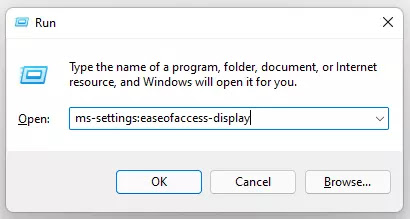 |
| Windows Run |
3. You will be taken to the Text size setting, here you can set the size of the text or font according to your wishes.
 |
| Adjust Text size |
4. If the font size is right, you can click Apply to apply the font size change.
That was 2 Ways to Change the Font Size of Windows 11 easily and quickly. This way, you can now work more comfortably because you can adjust the text size in Windows to your liking. The more comfortable you work, the more productive your work will be. Thank you for reading this tutorial. Good luck.




