How to Change Microsoft Teams Name
How to Change Microsoft Teams Name - Microsoft is a part of the world today. How not? Almost all operating systems and multimedia software used by people worldwide are products from Microsoft. Call it Windows, which is the prima donna of the operating system that has been used by many people ranging from the initial Windows output to the latest version of Windows that has just been released in 2021, namely Windows 11. Then there is Microsoft Office which contains Word, Excel, PowerPoint, and other applications almost used throughout educational institutions to offices around the world. These Microsoft Office applications help do daily tasks in both school and work. Undeniably, the presence of Microsoft is conducive to human labor.
In addition to some of the products or applications above, Microsoft has other software issued to support its users to conduct meetings online, such as Zoom and Google Meet. The name of this Microsoft software is Microsoft Teams or MS Teams. As already written in the previous sentence, Microsoft Teams software is a remote communication platform from Microsoft that allows users to conduct meetings or meetings remotely. The software, also commonly called MS Teams, is integrated with other Microsoft applications such as Office 365 and OneDrive. Of course, this Teams app is beneficial for users, especially desktop Team users who use the Windows operating system to use this application. Microsoft Teams is free software provided by Microsoft. For those who want to download Microsoft Teams, you can visit the Microsoft Teams link on Microsoft Teams Web.
In its use, users often feel confused in applying this MS Teams application. One of the problems you may encounter is how to change the name in Microsoft Teams. The problem may sound simple. However, this problem can be a big problem for users who are still lying. Using the correct name and appropriate when in an official and professional online meeting is essential.
How to Change Microsoft Teams Name
Make Sure the Microsoft Teams is Updated
Ensure the Microsoft Teams software installed on your PC has been updated to the latest version to make it easier to operate this Desktop Team application. You can download the latest MS Teams on the official Microsoft Teams website.
Login to Microsoft Teams
Next, open your Microsoft Teams app, and sign in using your Microsoft account.
Change Microsoft Teams Name
When you've opened the Microsoft Teams app and are signed in to it, you open your profile in the top right corner, click on the profile picture like the picture below. Then click on your display name, after which click "Edit name". A new window will appear to change the display name of Microsoft Teams. This name change will also change the name in your Microsoft account. If you have, press the "Save" button, and now, your Microsoft Teams display name has changed.
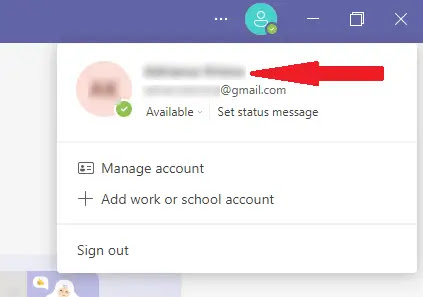 |
| Click on the Microsoft Teams Name |
 |
| Click Edit Name |
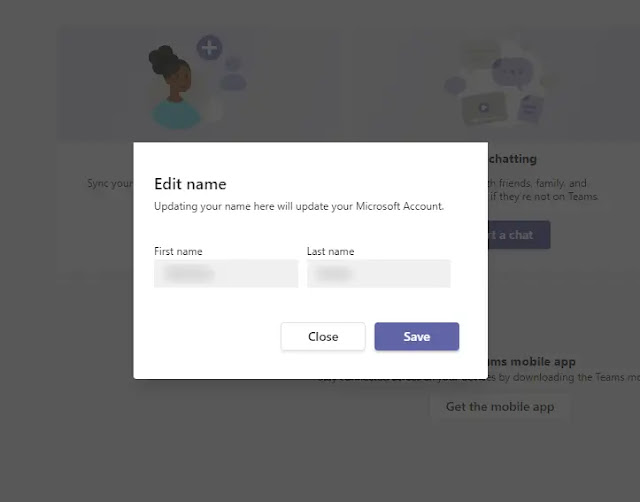 |
| Edit Microsoft Teams Name |
It's easy, right to Change Microsoft Teams Name? That's all about this short tutorial. I hope you can find this tutorial helpful. Thank you for reading.




