How to Use Bilingual Subtitles for Netflix in Chrome
How to Use Bilingual Subtitles for Netflix in Chrome - As we know today Netflix becomes a giant streaming movie and series that are quite popular among millennials. This cannot be separated from the many new and cool movies available coupled with the friendly interface or appearance of Netflix to its users.
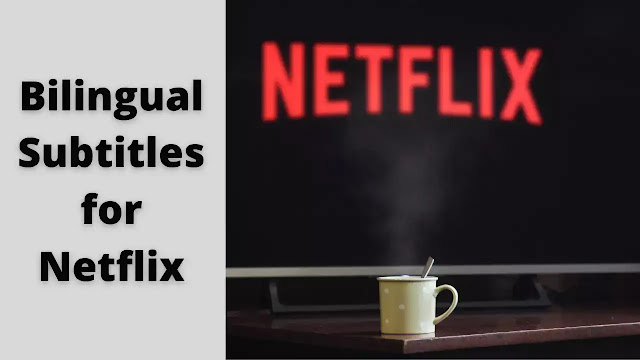 |
| Bilingual Subtitles for Netflix |
But, have you ever thought about seeing a movie in two different language subtitles? Maybe for those of you who are now learning a foreign language, watching movies in 2 different subtitles can make it easier for you to understand each sentence. But unfortunately, there is still no viewing feature in 2 different language subtitles on Netflix. Therefore, here I will share how to watch movies on Netflix but with 2 different language subtitles in your Google Chrome browser!
How to Use Bilingual Subtitles for Netflix in Chrome
To use dual languages as subtitles for Netflix in Chrome, you need to do some steps below,
Dual Language Learning Subtitle for Netflix in Chrome Instructions
1. Download and install the Language Learning with Netflix Extension on your Google Chrome browser.
2. Once the extension is installed, you will be redirected to the "Instructions" page. This page contains brief instructions on the use of the Language Learning with Netflix extension.
 |
| Instructions Page |
3. If you scroll down on the Instructions page, you'll find the "Catalogue" link. Click on the link. You will be taken to the Catalogue page. The Catalogue is a kind of database that contains a collection of films and series that have subtitles with high quality.
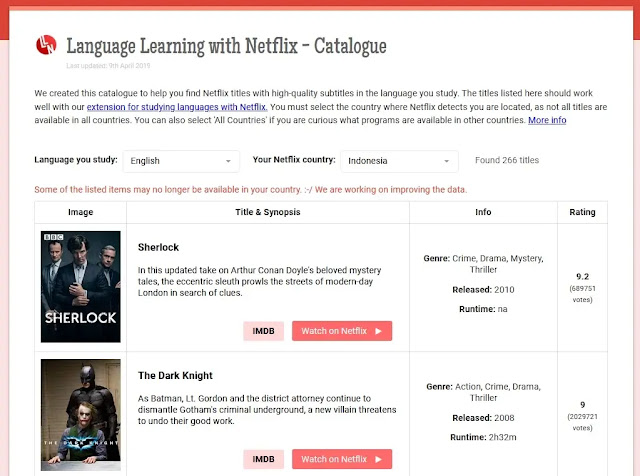 |
| Catalogue |
4. You can set the language you want and select the movies available in the catalog. However, even if the movie you're looking for isn't on the catalog page, you can directly watch it on Netflix on your Google Chrome. I've tried it before, the subtitles still go well in two languages.
5. Try opening one of the movies on Netflix. Subtitles will appear as below.
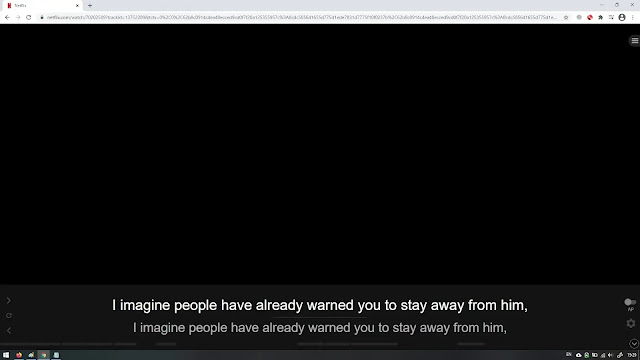 |
| Same Language Subtitles |
Unfortunately, here, both subtitles are still in the same language. Therefore, you click the small settings image at the bottom right of the screen and set the subtitle language and subtitle translation according to the language you want.
 |
| Change Subtitle Languages |
For example, here I choose English as the main subtitle and Indonesian as the subtitle of the translation. The result will be like this,
 |
| Bilingual Subtitles |
It's in two languages, right? English and Indonesian. Interesting, isn't it? This is very useful for those of you who are learning a foreign language. Even better we can see the translation of each word you know in the subtitles.
 |
| Translation of Each Word |
Now you are able to watch Netflix movies with two subtitles in different languages simultaneously to help you learn any foreign languages. Thank you for reading this article about How to Use Bilingual Subtitles for Netflix in Chrome. I hope you find this article helpful.




